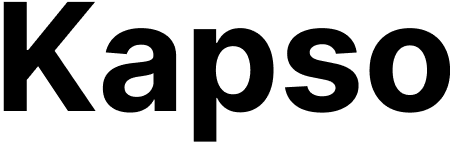Prerequisites
Before setting up webhooks, ensure you have:- A connected WhatsApp configuration in Kapso (or sandbox enabled)
- An HTTP endpoint URL ready to receive webhook calls
Available webhook events
Kapso supports eight types of WhatsApp webhook events:Message received
whatsapp.message.received - Triggered when a new message arrives from a customerMessage sent
whatsapp.message.sent - Triggered when a message is successfully sent to WhatsAppConversation created
whatsapp.conversation.created - Triggered when a new conversation beginsConversation ended
whatsapp.conversation.ended - Triggered when a conversation ends (agent action, manual closure, or 24-hour inactivity)Conversation inactive
whatsapp.conversation.inactive - Triggered when no messages (inbound/outbound) for configured minutesMessage delivered
whatsapp.message.delivered - Triggered when your message is deliveredMessage read
whatsapp.message.read - Triggered when your message is readMessage failed
whatsapp.message.failed - Triggered when message delivery failsStep 1: Navigate to webhook settings
- Go to your WhatsApp configurations page
- Click on the WhatsApp configuration you want to add webhooks to
- Look for the Webhooks section or click Manage Webhooks
Step 2: Add a new webhook
Click the Add Webhook button to open the webhook configuration modal.Step 3: Configure webhook settings
In the webhook configuration modal, you’ll need to provide:Webhook URL
Enter the HTTPS endpoint URL where you want to receive webhook notifications. This must be a valid, publicly accessible URL.Select events
Choose which events you want to receive notifications for. You can select one or multiple events:- Message received: Get notified for every incoming customer message
- Message sent: Track when your messages are sent to WhatsApp
- Conversation created: Know when new conversations start
- Conversation ended: Be notified when conversations end (via agent action, manual closure, or 24-hour inactivity)
- Conversation inactive: Triggered after no messages (inbound/outbound) for the configured time window
- Message delivered: Track when your messages are delivered
- Message read: Monitor when customers read your messages
- Message failed: Be alerted when message delivery fails
Start with just the events you need. You can always add more events later by editing the webhook.
Message buffering (optional)
When you select the Message received event, you’ll see an option to enable message buffering. This feature helps reduce load on your webhook endpoint by batching multiple messages together.Message buffering is only available for the
whatsapp.message.received event.How buffering works
When buffering is enabled:- Messages are collected in a buffer for a configurable time window
- If multiple messages arrive within this window, they’re sent as a single batched webhook
- The buffer uses a “debounce” pattern - each new message resets the timer
- Messages are sent when the buffer window expires OR when the maximum batch size is reached
Buffer configuration options
-
Buffer Window: Time to wait before sending batched messages (1-60 seconds)
- Default: 5 seconds
- Example: With a 5-second window, messages keep accumulating until 5 seconds pass without a new message
-
Maximum Batch Size: Maximum number of messages in a single batch (1-100)
- Default: 50 messages
- The batch is sent immediately when this limit is reached
Batched webhook format
When messages are batched, your endpoint receives the samewhatsapp.message.received event type, but with multiple messages:
X-Webhook-Batch: true- Indicates this is a batched deliveryX-Batch-Size: N- Number of messages in the batch
Single messages continue to use the original format. Your endpoint can check the
batch field or X-Webhook-Batch header to determine if it’s receiving a batch.Inactivity timeout (optional)
When you select the Conversation inactive event, configure the inactivity window:- Inactivity Minutes: Time to wait with no messages before triggering (1-1440 minutes)
- Default: 60 minutes (1 hour)
- Maximum: 1440 minutes (24 hours)
- Example: With 45 minutes, the webhook fires if no inbound or outbound messages for 45 minutes
Step 4: Save the webhook
Click Create Webhook to save your configuration. Kapso will:- Validate your webhook URL
- Generate a unique secret key for webhook signature verification
- Create the webhook in an active state
Step 5: View webhook details
After creation, you’ll see your webhook in the list with:- The webhook URL
- Active events (with colored badges)
- Secret key (hidden by default)
- Last delivery status
Copying the secret key
The secret key is used to verify that webhook requests are coming from Kapso:- Click the eye icon to reveal the secret key
- Click the copy icon to copy it to your clipboard
- Store this key securely in your application
Keep your webhook secret key confidential. It’s used to generate signatures that verify webhook authenticity.
Step 6: Test your webhook
Before going live, test your webhook to ensure it’s working correctly:- Click the Test button next to your webhook
- Select which event type you want to test
- Click Send Test
- Realistic sample data for the selected event
- A
test: trueflag to identify it as a test - The same headers and signature as real webhooks
Webhook request format
Your endpoint will receive HTTP POST requests with:Headers
Payload structure
For message events (received/sent/delivered/read/failed):Message type-specific data
Themessage_type_data field contains different information based on the message type:
Media messages (image/video/document):
Location messages:
Template messages:
Interactive messages:
Reaction messages:
Verifying webhook signatures
To ensure webhook security, verify the signature in every request:- Extract the signature from the
X-Webhook-Signatureheader - Compute the expected signature using HMAC-SHA256
- Compare the signatures using a constant-time comparison
Managing webhooks
Editing webhooks
To modify a webhook:- Click the Edit button next to the webhook
- Update the URL or events as needed
- Toggle the active status if you want to pause the webhook
- Click Update Webhook
Deactivating webhooks
You can temporarily disable a webhook without deleting it:- Click Edit on the webhook
- Toggle off the Active switch
- Click Update Webhook
Deleting webhooks
To permanently remove a webhook:- Click the Delete button (trash icon)
- Confirm the deletion
Deleting a webhook is permanent and cannot be undone. Consider deactivating it instead if you might need it later.
Webhook delivery and retries
Kapso implements reliable webhook delivery:- Timeouts: Webhooks timeout after 30 seconds
- Retries: Failed deliveries are retried up to 3 times with fast exponential backoff (10 seconds, 40 seconds, 90 seconds)
- Total Time to Failure: Approximately 2.5 minutes from first attempt to final failure
- Idempotency: Each event has a unique key to prevent duplicate processing
- Status tracking: View the last delivery status for each webhook
- Message Ordering: WhatsApp message webhooks are delivered in sequence order within conversations to maintain message chronology
Best practices
Use HTTPS endpoints
Use HTTPS endpoints
Always use secure HTTPS endpoints for webhooks. This ensures data is encrypted in transit.
Implement idempotency
Implement idempotency
Use the
X-Idempotency-Key header to ensure you process each event only once, even if it’s delivered multiple times.Respond quickly
Respond quickly
Return a 2xx status code within 5 seconds to avoid being marked as failed. Process webhook data asynchronously if needed.
Verify signatures
Verify signatures
Always verify webhook signatures to ensure requests are authentic and haven’t been tampered with.
Handle errors gracefully
Handle errors gracefully
Implement proper error handling and logging to diagnose issues with webhook processing.
Troubleshooting
Webhook not receiving events
If your webhook isn’t receiving events:- Check that the webhook is active (not deactivated)
- Verify the URL is correct and publicly accessible
- Ensure your endpoint returns a 2xx status code
- Check if there’s a firewall blocking Kapso’s requests
- Test the webhook using the test feature
Signature verification failing
If signature verification fails:- Ensure you’re using the exact payload body (raw request body)
- Verify you’re using the correct secret key
- Check that you’re implementing HMAC-SHA256 correctly
- Make sure you’re not adding any prefix like “sha256=” - Kapso sends the raw hex digest
Missing events
If you’re not receiving expected events:- Verify the correct events are selected in your webhook configuration
- Check that the WhatsApp configuration is active
- Ensure your endpoint is responding with 2xx status codes
- Review the webhook’s last delivery status for errors
Next steps
Now that your webhooks are configured, you can:- Build automation workflows based on incoming messages
- Integrate with your CRM or support system
- Track message delivery and read receipts
- Monitor conversation patterns and metrics