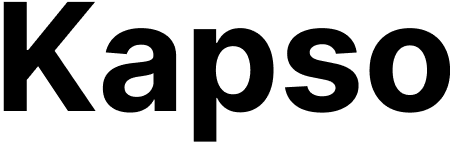Understanding WhatsApp templates
WhatsApp templates are pre-approved message formats that businesses use to:- Start new conversations with customers
- Send notifications outside the 24-hour window
- Ensure consistent, compliant messaging
How templates work with Kapso
Kapso seamlessly integrates with Meta’s WhatsApp template system:- Create in Meta: Design and submit templates in Meta WhatsApp Manager
- Sync to Kapso: Once approved (typically 24-48 hours), sync them to your project
- Use everywhere: Send via API, test in the UI, or use in agent flows
The 24-hour customer service window ensures quality conversations. After this window, templates help you re-engage customers professionally.
Template categories
Meta classifies templates into three categories:Marketing
Promotional content, product announcements, sales
Utility
Order updates, account alerts, transaction confirmations
Authentication
One-time passwords, verification codes
Step 1: Create templates in Meta
Before using templates in Kapso, you must create them in Meta WhatsApp Manager:- Log in to Meta Business Suite
- Navigate to WhatsApp Manager → Message Templates
- Click Create Template
- Design your template with:
- Template name and category
- Message content with placeholders ({{1}}, {{2}} or {{customer_name}})
- Optional header (text, image, document, or video)
- Optional footer and buttons
Template placeholders can be:
- Positional: {{1}}, {{2}}, {{3}}
- Named: {{customer_name}}, {{order_id}}, {{amount}}
- Submit for approval and wait for Meta’s review
Step 2: Sync templates to Kapso
Once your templates are approved by Meta:- Navigate to WhatsApp → Templates in your Kapso project
- Select your WhatsApp configuration from the dropdown
- Click Sync Templates
-
Kapso will fetch all approved templates from Meta and display them with:
- Template name and language
- Category and status
- Content preview
- Required parameters
Re-sync templates whenever you:
- Get new templates approved
- Modify existing templates
- Notice missing templates
Step 3: Test templates
Before using templates in production, test them:- Click the Test button next to any template
-
In the test dialog:
- Enter the recipient phone number
- Fill in all required parameters
- Preview how the message will look
- Click Send Test to send the message
- Validate parameter count and format
- Show a live preview with your values
- Send the actual WhatsApp message
- Display success or error feedback
Step 4: Send templates via API
Use the external API to send templates programmatically:List available templates
whatsapp_config_id: Filter by specific configstatus: Filter by status (e.g., “approved”)category: Filter by category
Send a template message
Response
Success response:Common issues and solutions
Parameter count mismatch error
Error: “Template requires 3 parameters, but 2 were provided” Solution:- Count placeholders in your template ({{1}}, {{2}}, etc.)
- Ensure your API call includes all required parameters
- Check for missing or null values in your parameter array
Template delivery failures
Error: “Failed to send template message” or delivery failures Common cause: No payment method configured in Meta Business Manager Solution:- Go to Meta Business Manager → Payment Methods
- Add a valid payment method for WhatsApp charges
- Ensure your WhatsApp Business account is active
- Check for any outstanding balances