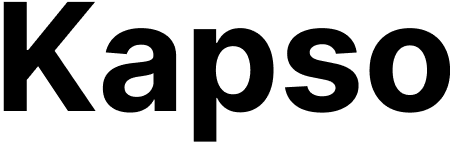Skip to main contentCreate a test session
-
Go to WhatsApp → Sandbox in your project
-
Click Add Test Number
-
Enter your WhatsApp phone number (the one you’ll test from)
-
Click Create
Activate your session
After creating a session, you’ll see:
- A 6-character activation code (e.g., “ABC123”)
- The Kapso sandbox WhatsApp number
- A direct link to start the conversation
To activate:
- Click the Open WhatsApp button
- Send your activation code as a message
- You’ll receive a confirmation message
Route to an agent
- Navigate to WhatsApp → Configurations in your project
- Find the Sandbox WhatsApp configuration (automatically created)
- Go to your agent settings
- Select Sandbox WhatsApp as the WhatsApp configuration
- Save the agent
Route to a flow
- Navigate to WhatsApp → Configurations in your project
- Find the Sandbox WhatsApp configuration (automatically created)
- Go to Flows in your project
- Create or edit a flow
- Add an Inbound Message Trigger
- Select Sandbox WhatsApp as the WhatsApp configuration
- Deploy the flow
Route to webhooks
- Navigate to WhatsApp → Configurations in your project
- Find the Sandbox WhatsApp configuration (automatically created)
- Click on the Sandbox WhatsApp configuration
- Go to Manage Webhooks
- Add webhook URLs for the events you want to receive
Manage test sessions
Go to WhatsApp → Sandbox to view all active sessions:
- See which phone numbers are authorized
- Check which agent/config each session uses
- Delete sessions when done testing