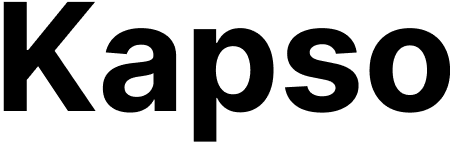- WhatsApp Business App: keep using the existing app alongside Kapso.
- Dedicated SIM: run pure API automation. Kapso can provision a US phone number on the Pro plan, or you can bring your own SIM.
Before you start
You’ll need:- WhatsApp Business app or a dedicated phone number for WhatsApp (Kapso can provision US numbers on Pro, or bring your own SIM)
- Facebook account with admin access
Connect your WhatsApp
Go to Connected numbers in your project and click Connect WhatsApp Business.Choose your connection type
Coexistence: keep using the WhatsApp Business app. Dedicated: pure API automation with higher throughput.Complete Meta’s setup
After choosing, you’ll see Meta’s setup window:- Log in with Facebook
- Connect your WhatsApp number
- Verify with SMS code
- Done - your WhatsApp appears in configurations
If the popup doesn’t load
Disable ad blockers and privacy extensions. They block Meta’s SDK. Try Chrome or Firefox if Safari isn’t working.Need help? Contact support at [email protected]