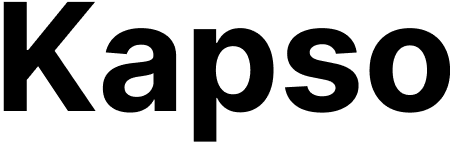Trigger types
WhatsApp message trigger- Starts workflow when message received on specific WhatsApp number
- Intercepts messages before they reach agents
- Provides message content and user context to workflow
- Starts workflow when WhatsApp events occur (message status, conversation lifecycle)
- Runs in observer mode (read-only, no outbound messages unless overridden)
- Access event data, conversation state, and message details
- Starts workflow via HTTP POST request
- Programmatic workflow execution from external systems
- Pass custom variables and context data
WhatsApp message trigger
When active, starts the workflow when messages are received on the configured WhatsApp number. Configuration- Select WhatsApp configuration (phone number)
- Only one workflow can have an active WhatsApp trigger per number
WhatsApp event trigger
Starts workflows when WhatsApp events occur - message status changes, conversation lifecycle events. Workflows run in observer mode: they can read event data but cannot send messages unless a step explicitly overrides the destination phone number. Configuration- Select event type (message or conversation event)
- Optionally scope to specific WhatsApp number
- Only one workflow per event type per number
whatsapp.message.received- New message from customerwhatsapp.message.sent- Message sent to WhatsAppwhatsapp.message.delivered- Message delivered to recipientwhatsapp.message.read- Recipient read the messagewhatsapp.message.failed- Message delivery failed
whatsapp.conversation.created- New conversation initiatedwhatsapp.conversation.ended- Conversation closed
- Cannot send outbound messages by default
- Send steps (text, template, interactive) are skipped
- To send messages: configure “To phone number” in send step
- Select trigger type: “WhatsApp Event”
- Choose conversation ID
- Select event type
- Test execution runs in observer mode
- Use phone number override in send steps to test outbound messages
API trigger
Execute workflows programmatically via HTTP API. Perfect for integrating workflows with external systems, webhooks, or custom applications. Endpoint- Must belong to your project (direct or via customer)
- Returns 422 error if invalid or doesn’t belong to project
- When omitted, uses project’s default WhatsApp config
- Preferred over deprecated
whatsapp_config_id
Workflow context
Triggered workflows receive context data based on the trigger type: WhatsApp message trigger contextManaging triggers
Triggers are managed via the web interface:- Go to Workflow settings
- Add trigger (WhatsApp or API)
- Configure trigger settings
- Activate/deactivate as needed