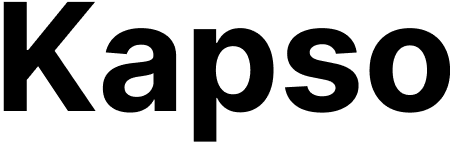- Kapso proxy + TypeScript SDK - Use the open-source library.
- Kapso REST API - Call the HTTPS endpoint directly with your X-API-Key.
Open-source TypeScript SDK
Use Kapso’s proxy with the TypeScript library for a strongly typed developer experience.
REST API reference
Skip the SDK and call the Kapso HTTP API directly with your project API key.
Send via the TypeScript SDK
Send via Kapso API
Text message
Image message
Message types
- text: Plain text up to 4096 characters
- image: JPEG, PNG with optional caption
- video: MP4, 3GPP up to 16MB
- audio: Voice messages
- document: PDFs and files
- location: Geographic coordinates