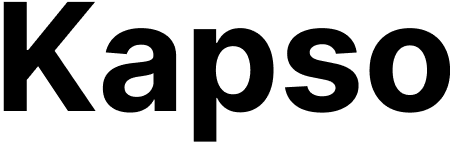Most common pattern
Copy this. It handles 80% of use cases.Copy
from kapso.builder.flows import Flow
from kapso.builder.flows.nodes import *
from kapso.builder.flows.nodes.decide import Condition
from kapso.builder.ai.field import AIField
flow = (Flow(name="Customer Service")
.add_node(StartNode(id="start"))
.add_node(SendTextNode(
id="greeting",
message="Hi! How can I help you today?"
))
.add_node(WaitForResponseNode(id="get_request"))
.add_node(DecideNode(
id="route",
conditions=[
Condition(label="support", description="Technical support needed"),
Condition(label="sales", description="Sales or product question"),
Condition(label="other", description="General inquiry")
],
provider_model_name="claude-sonnet-4-20250514"
))
.add_node(AgentNode(
id="support_agent",
system_prompt="You're a technical support agent. Help solve technical issues.",
provider_model_name="claude-sonnet-4-20250514"
))
.add_node(AgentNode(
id="sales_agent",
system_prompt="You're a sales agent. Help with product questions and sales.",
provider_model_name="claude-sonnet-4-20250514"
))
.add_node(SendTextNode(
id="fallback",
message="Thanks for your message. Someone will get back to you soon."
))
.add_edge("start", "greeting")
.add_edge("greeting", "get_request")
.add_edge("get_request", "route", "response")
.add_edge("route", "support_agent", "support")
.add_edge("route", "sales_agent", "sales")
.add_edge("route", "fallback", "other")
)
Function patterns
Use functions to check data and route smartly.User verification pattern
Check if user exists, then route accordingly:Copy
flow = (Flow(name="Check User First")
.add_node(StartNode(id="start"))
.add_node(FunctionNode(
id="check_user",
function_id="verify_user_phone", # From: kapso functions list
save_response_to="user"
))
.add_node(DecideNode(
id="route_user",
conditions=[
Condition(label="registered", description="User found in database"),
Condition(label="new", description="New user, not registered")
],
provider_model_name="claude-sonnet-4-20250514"
))
.add_node(SendTextNode(
id="welcome_back",
message="Welcome back {{user.name}}! How can I help?"
))
.add_node(SendTextNode(
id="welcome_new",
message="Welcome! Let's get you set up."
))
.add_edge("start", "check_user")
.add_edge("check_user", "route_user")
.add_edge("route_user", "welcome_back", "registered")
.add_edge("route_user", "welcome_new", "new")
)
Load context first
Get user data before starting conversation:Copy
flow = (Flow(name="Personalized Flow")
.add_node(StartNode(id="start"))
.add_node(FunctionNode(
id="load_profile",
function_id="get_user_profile", # From: kapso functions list
save_response_to="profile"
))
.add_node(SendTextNode(
id="personalized_greeting",
message=AIField(prompt="Greet {{profile.name}} mentioning their {{profile.subscription_type}} plan"),
provider_model_name="claude-sonnet-4-20250514"
))
.add_node(WaitForResponseNode(id="wait"))
.add_node(AgentNode(
id="personal_agent",
system_prompt="Help {{profile.name}}. Plan: {{profile.subscription_type}}. Last order: {{profile.last_order}}",
provider_model_name="claude-sonnet-4-20250514"
))
.add_edge("start", "load_profile")
.add_edge("load_profile", "personalized_greeting")
.add_edge("personalized_greeting", "wait")
.add_edge("wait", "personal_agent", "response")
)
Validate input
Check user input before processing:Copy
flow = (Flow(name="Order Lookup")
.add_node(StartNode(id="start"))
.add_node(SendTextNode(id="ask_order", message="What's your order number?"))
.add_node(WaitForResponseNode(id="wait"))
.add_node(FunctionNode(
id="check_order",
function_id="validate_order", # From: kapso functions list
save_response_to="order"
))
.add_node(DecideNode(
id="order_status",
conditions=[
Condition(label="found", description="Order exists and is valid"),
Condition(label="not_found", description="Order doesn't exist")
],
provider_model_name="claude-sonnet-4-20250514"
))
.add_node(SendTextNode(
id="order_details",
message="Order {{order.number}}: {{order.status}}. Arriving {{order.delivery_date}}"
))
.add_node(SendTextNode(
id="order_error",
message="Order not found. Please double-check the number."
))
.add_edge("start", "ask_order")
.add_edge("ask_order", "wait")
.add_edge("wait", "check_order", "response")
.add_edge("check_order", "order_status")
.add_edge("order_status", "order_details", "found")
.add_edge("order_status", "order_error", "not_found")
)
Node cookbook
Start node
Copy
StartNode(id="start") # Always first, connects to everything
Send text
Copy
# Static message
SendTextNode(id="msg1", message="Hello!")
# AI message
SendTextNode(
id="msg2",
message=AIField(prompt="Generate a friendly greeting for {{customer_name}}"),
provider_model_name="claude-3-5-sonnet"
)
# With variables
SendTextNode(id="msg3", message="Hi {{customer_name}}, order {{order_id}} is ready!")
Send template
Copy
SendTemplateNode(
id="template1",
template_id="order_confirmation",
parameters={"1": "{{customer_name}}", "2": "{{order_total}}"}
)
Send interactive (buttons)
Copy
from kapso.builder.flows.nodes.send_interactive import InteractiveButton
SendInteractiveNode(
id="buttons1",
header_text="Choose an option:",
body_text="How can we help you?",
buttons=[
InteractiveButton(id="opt1", title="Support"),
InteractiveButton(id="opt2", title="Sales"),
InteractiveButton(id="opt3", title="Billing"),
]
)
Send interactive (list)
Copy
from kapso.builder.flows.nodes.send_interactive import ListRow, ListSection
SendInteractiveNode(
id="list1",
header_text="Our Services",
body_text="Select a service:",
list_sections=[
ListSection(title="Main Services", rows=[
ListRow(id="tech", title="Technical Support"),
ListRow(id="sales", title="Sales Inquiry")
])
]
)
Wait for response
Copy
WaitForResponseNode(id="wait1") # Sets {{last_user_input}}
Decision routing
Copy
DecideNode(
id="decide1",
conditions=[
Condition(label="yes", description="User agrees or says yes"),
Condition(label="no", description="User declines or says no")
],
provider_model_name="claude-3-5-sonnet"
)
Agent
Copy
AgentNode(
id="agent1",
system_prompt="You're a helpful customer service agent.",
provider_model_name="claude-3-5-sonnet",
max_iterations=10
)
Agent with MCP server
Copy
from kapso.builder.flows.nodes.agent import FlowAgentMcpServer
# HTTP streamable transport only
mcp = FlowAgentMcpServer(
name="Context Server",
url="https://mcp.context7.ai/v1",
description="Documentation access",
headers={"Authorization": "Bearer token"}
)
AgentNode(
id="agent1",
system_prompt="Help with documentation questions.",
provider_model_name="claude-3-5-sonnet",
mcp_servers=[mcp]
)
Agent webhook tools
Copy
from kapso.builder.flows.nodes.agent import FlowAgentWebhook
check_order = FlowAgentWebhook(
name="check_order_status",
url="https://api.example.com/orders/{{order_id}}",
http_method="GET",
description="Retrieve latest status for a given order"
)
AgentNode(
id="agent_with_webhook",
system_prompt="Help customers track orders and answer questions.",
provider_model_name="claude-sonnet-4-20250514",
webhooks=[check_order]
)
For dynamic POST payloads, define
body_schema so the LLM knows exactly which fields to generate. Reserve the body field for static payload fragments or when you already have the values stored in variables and don’t want AI completion. Generally use one or the other—avoid supplying both unless you intentionally need to pre-populate a constant alongside schema-generated content.Function
Copy
FunctionNode(
id="func1",
function_id="your_function_id", # From: kapso functions list
save_response_to="result" # Saves output to {{result}}
)
Handoff
Copy
HandoffNode(
id="handoff1"
)
Variables
See Variables & Context for a full breakdown of thevars, system, context, and metadata namespaces that flows expose.
Reading variables
Copy
# Flow variables (most common)
"Hello {{customer_name}}"
# Context variables
"Your number is {{context.phone_number}}"
"Channel: {{context.channel}}"
# System variables
"Flow started at {{system.started_at}}"
"Flow ID: {{system.flow_id}}"
# Last user input (after wait node)
"You said: {{last_user_input}}"
Writing variables
Copy
# Function nodes
FunctionNode(save_response_to="my_variable")
# Webhook nodes
WebhookNode(save_response_to="api_response")
# Agent nodes (use save_variable tool)
# Agent can call: save_variable(key="user_email", value="user@example.com")
Variable namespaces
{{variable}}- Flow variables (vars namespace){{context.variable}}- Context (phone_number, channel, etc.){{system.variable}}- System (flow_id, started_at, etc.){{metadata.variable}}- Request metadata
The routing pattern
Decision node + matching edges:Copy
# 1. Create decide node
decide = DecideNode(
id="classify",
conditions=[
Condition(label="urgent", description="Urgent or emergency"),
Condition(label="normal", description="Standard inquiry")
],
provider_model_name="claude-3-5-sonnet"
)
# 2. Add edges with MATCHING labels
.add_edge("classify", "urgent_handler", "urgent")
.add_edge("classify", "normal_handler", "normal")
Example AI prompts
Decision conditions
Copy
Condition(label="interested", description="User shows interest, asks questions, or wants to proceed")
Condition(label="not_interested", description="User declines, says no, or seems uninterested")
Condition(label="unclear", description="User's intent is unclear or they need more information")
Message generation
Copy
# Personalized greeting
AIField(prompt="Generate a warm, professional greeting for {{customer_name}} based on their previous order of {{last_product}}")
# Support response
AIField(prompt="Provide a helpful solution for this technical issue: {{last_user_input}}. Keep it concise and actionable.")
# Follow-up question
AIField(prompt="Ask a relevant follow-up question based on the user's response: {{last_user_input}}")
Template parameters
Copy
AIField(prompt='Generate order confirmation parameters as JSON: {"customer_name": "{{customer_name}}", "order_total": "calculate from {{items}}", "delivery_date": "estimate based on {{location}}"}')
Common mistakes & fixes
Edge labels don’t match
Copy
# ❌ Wrong - labels don't match
Condition(label="yes", ...)
.add_edge("decide", "next_step", "affirmative")
# ✅ Correct - labels match exactly
Condition(label="yes", ...)
.add_edge("decide", "next_step", "yes")
Missing AI model
Copy
# ❌ Wrong - no model specified
message=AIField(prompt="Generate greeting")
# ✅ Correct - model specified
message=AIField(prompt="Generate greeting")
provider_model_name="claude-3-5-sonnet"
Wrong variable namespace
Copy
# ❌ Wrong - phone_number is in context
"Your number: {{phone_number}}"
# ✅ Correct - use context namespace
"Your number: {{context.phone_number}}"
Flow doesn’t advance
Copy
# ❌ Missing edges
.add_node(SendTextNode(id="greeting"))
.add_node(WaitForResponseNode(id="wait"))
# No edge between nodes!
# ✅ Connected properly
.add_edge("greeting", "wait")