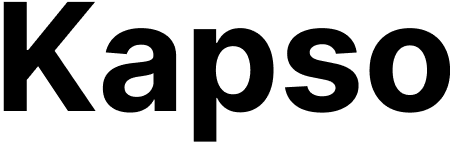How it Works
The sandbox system separates phone number authorization from message routing configuration:- Sandbox Sessions authorize specific phone numbers to use the sandbox
- Sandbox WhatsApp Configuration determines how messages are routed (to agents, flows, or webhooks)
Workflow
- Configure Routing: Associate your sandbox WhatsApp configuration with the agents, flows, or webhooks you want to test
- Create a Sandbox Session: Create a new session with your test phone number through the web UI
- Receive Activation Details: You’ll receive an activation code and the sandbox WhatsApp number (as a
wa.melink) - Activate the Session: Send the activation code as a message to the sandbox WhatsApp number from your test phone
- Test Your Configuration: Messages sent to the sandbox number will be routed according to your configuration
Setting Up Message Routing
Before creating sandbox sessions, configure how messages should be handled:- Navigate to your project’s WhatsApp configurations
- Find or create the “Sandbox WhatsApp” configuration
- Set up routing by:
- For Agents: Associate the configuration as the primary WhatsApp config for your agent
- For Flows: Create inbound message triggers linked to the sandbox configuration
- For Webhooks: Configure webhooks in the sandbox configuration settings
Creating a Sandbox Session
To authorize a phone number for testing:- Go to the WhatsApp Sandbox page in your project
- Click “Add Test Number”
- Enter the phone number you’ll use for testing
- You’ll receive:
- A unique activation code
- The sandbox WhatsApp number (as a
wa.melink) - Instructions for activation
Important Notes
- Sandbox sessions only authorize phone numbers to use the sandbox
- Message routing is determined by the sandbox WhatsApp configuration
- Multiple phone numbers can be authorized to test the same configuration
- Sessions remain active until manually deleted or expired