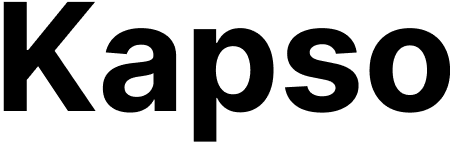Step 1: Create a customer
external_customer_id matches your internal customer ID.
Step 2: Generate setup link
Step 3: Share the link
Send the setup URL to your customer via:- Your app UI
- In-app notification
- SMS
Redirect URLs
Success:facebook_auth_failed- Facebook login cancelledphone_verification_failed- Phone verification failedwaba_limit_reached- WhatsApp account limit exceededtoken_exchange_failed- OAuth token exchange failedlink_expired- Link expiredalready_used- Link already used
Connection types
Coexistence - Keep using WhatsApp Business app- 5 messages per second
- App and API work together
- Up to 1000 messages per second
- Full automation control