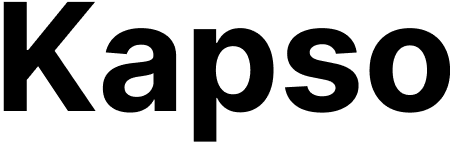- Configured Actions - Pre-configure specific actions with templates and variables
- Connected Accounts + API Proxy - Direct API access to any endpoint using OAuth credentials
Prerequisites
- A Kapso project
- App integrations addon enabled
Enable the App integrations addon
- Go to Project Settings → Billing
- In the Addons section, toggle on App integrations
Method 1: Configured Actions
Configured actions let you pre-configure specific app actions with templates and reusable variables. Perfect for common operations you’ll use repeatedly.Example: Slack Message Template
- Navigate to Tools → App integrations
- Click Configure New Action
- Search for “Slack” and select it
- Choose “Send Message to Channel”
- Connect your Slack account (OAuth)
- Configure the action:
- Name it “New Order Notification”
- Click Save
Using Configured Actions
Via API
In Agents (SubagentNode)
Method 2: Connected Accounts + API Proxy
For maximum flexibility, connect app accounts and make direct API calls to any endpoint. The proxy handles OAuth credential injection automatically.Example: Dynamic Slack Operations
- Navigate to Tools → App integrations
- Click Connect New Account
- Select “Slack” and authorize your workspace
- Note the Account ID (e.g.,
apn_1234567)
Using the API Proxy
Make any Slack API call directly:List Channels
Send Custom Message
Update User Profile
Supported HTTP Methods
The proxy supports all standard HTTP methods:- GET - Retrieve data
- POST - Create resources
- PUT - Update resources
- PATCH - Partial updates
- DELETE - Remove resources
Using Custom Headers
Add custom headers using theX-PD-Proxy- prefix:
Comparison: Actions vs Proxy
| Feature | Configured Actions | API Proxy |
|---|---|---|
| Setup | Configure once, use many times | Direct API access |
| Flexibility | Template-based with variables | Any endpoint, any parameters |
| Use Case | Repeated operations | Dynamic/complex operations |
| Variables | Built-in variable substitution | Pass any JSON payload |
| Best For | Standard workflows | Advanced integrations |
Finding Account IDs and Integration IDs
For Configured Actions:
- Go to Tools → App integrations
- Click on your configured action
- Click Get code to see the integration ID
For Connected Accounts:
- Go to Tools → App integrations
- In the Connected Accounts section, find your account
- The Account ID is displayed (e.g.,
apn_1234567) - Click to copy the ID